Electronic purchasing card: user guide for budget centre liaison officers, business managers and business partners
Guidance for budget centre liaison officers, business managers and business partners on the Scottish Government's electronic purchasing card (ePC).
3. Checking transactions
From the home page click on Financial and from the drop down menu select "Account Summary"
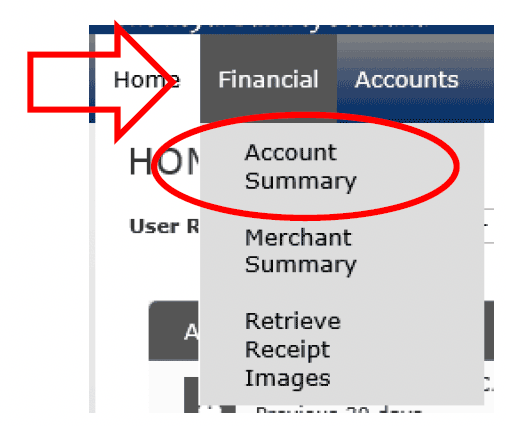
In the Search Reporting Criteria page, select –All (Account) and click Search
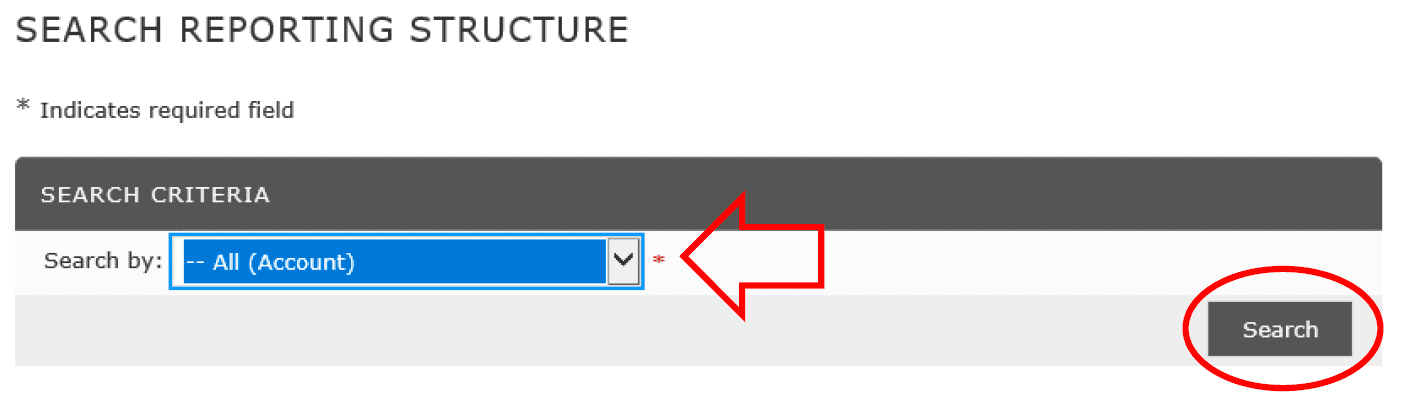
Click on the cardholder's name
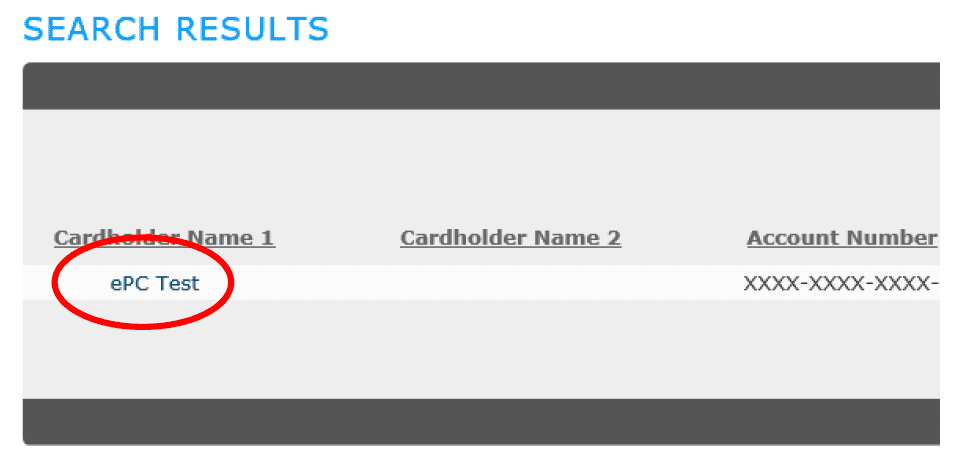
Using the Reporting cycle, select the cycle you want to review and click Search.
Note: the cycles have been created with the correct ePC dates, for example: February 2018 will cover the 26th January to the 25th February.
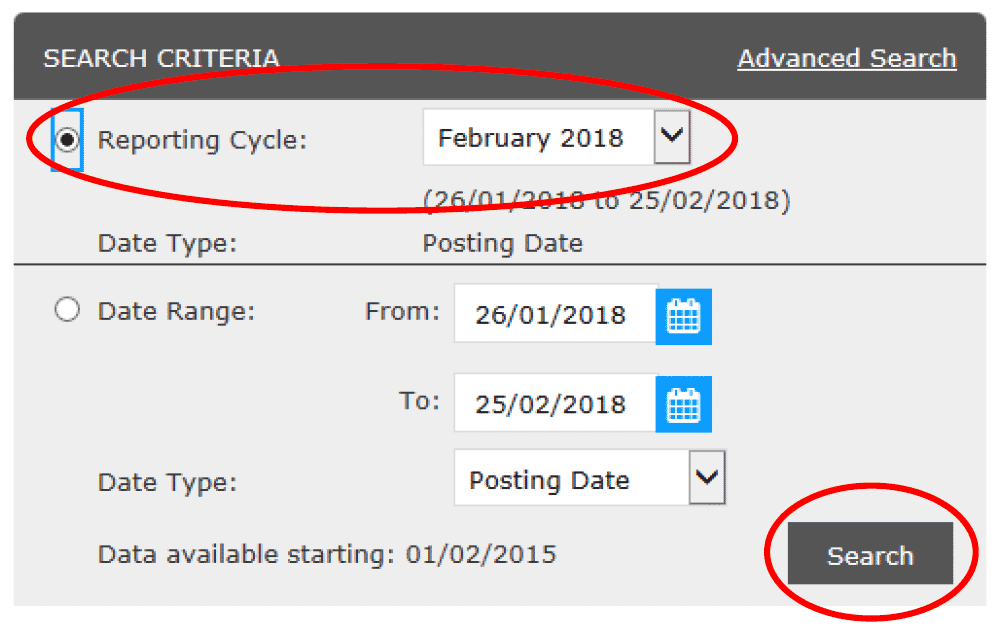
The search results will show all transactions made within the date range selected. Click on Transaction icon (first icon) to begin the process.

This screen provides all the financial information needed and the approver must ensure that all the codes are correct, there is an accurate description of the purchase and wherever possible there are receipts attached for the purchase. Entering an Expense Description will help all of your ePC hierarchy better understand the nature of the purchase and enable the correct agreed description to be shown on the monthly ePC500 report.
A. Check that the Accounting Code Information entered by the cardholder is correct.

If the codes are incorrect you can email the ePC mailbox (epc_mailbox@gov.scot) who will unreview the transactions so the card holder can correct them.
B . Card approver will tick the Approved box and then "Save"

Your actions are now complete.
Contact
Email: EPC_mailbox@gov.scot
There is a problem
Thanks for your feedback