Electronic purchasing card: user guide for approvers
Guidance for approvers on the Scottish Government's electronic purchasing card (ePC).
2. Getting started and login in SDoL
When you receive your Card and Personal Identification Number (PIN), You should complete the Card and Pin Acknowledgement form and return to the iFix Portal or ePC mailbox if you don't have access.
Card holders should receive by email an invitation from Royal bank of Scotland to activate your Smart data online (SDol).SDoL is where all expenditure transactions are recorded. Card holders must access their account to review their transactions.
The activation code is only valid for 48 hours (RBS do plan to roll out an extension to 72 hours), If your activation code has expired please contact the ePC team to request a new activation code.

Access SDoL here: https://businesscard.rbs.co.uk/
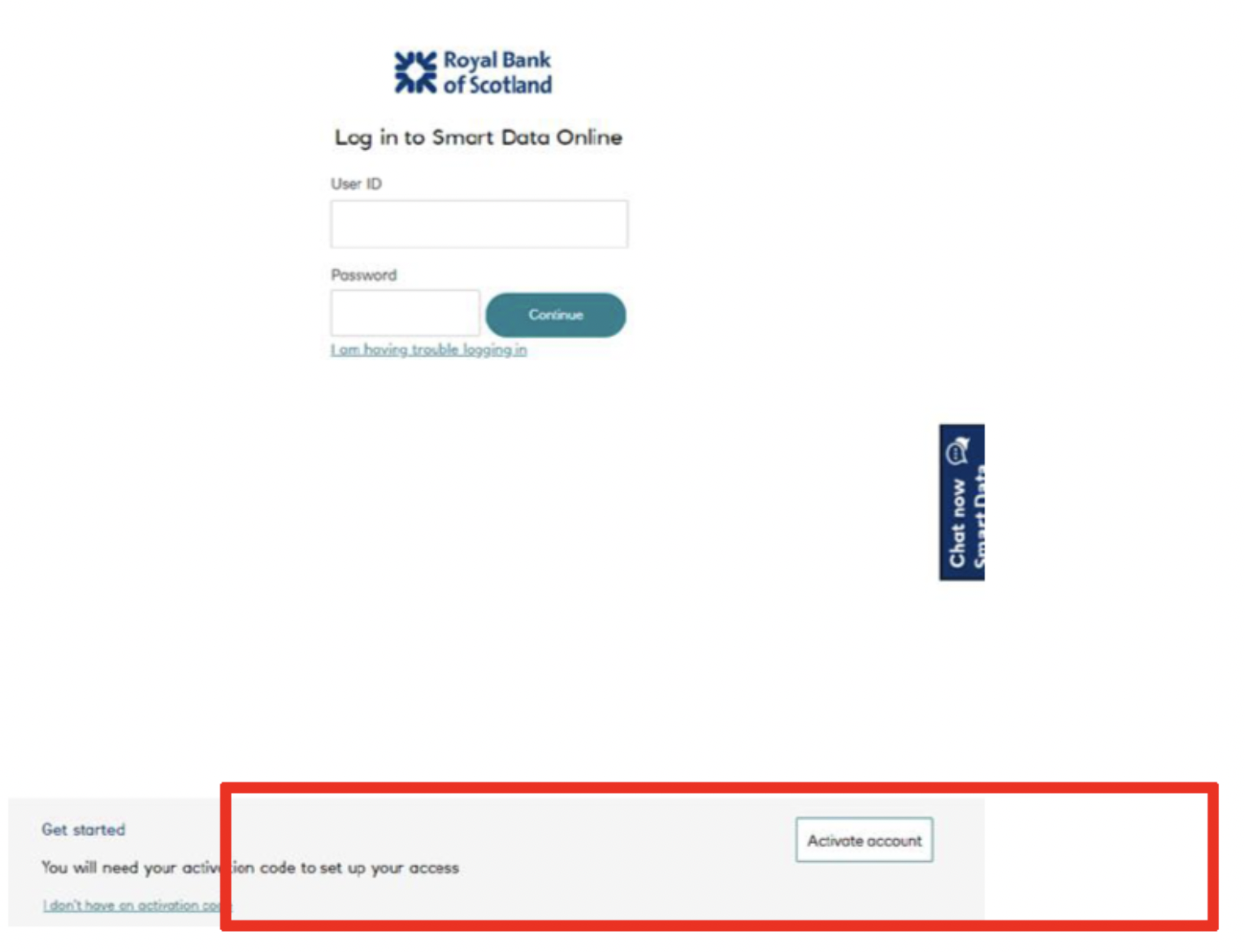
When accessing SDol for the first time or resetting a password. You'll need to click the 'Activate account' bottom from the bottom of the SDol landing page.
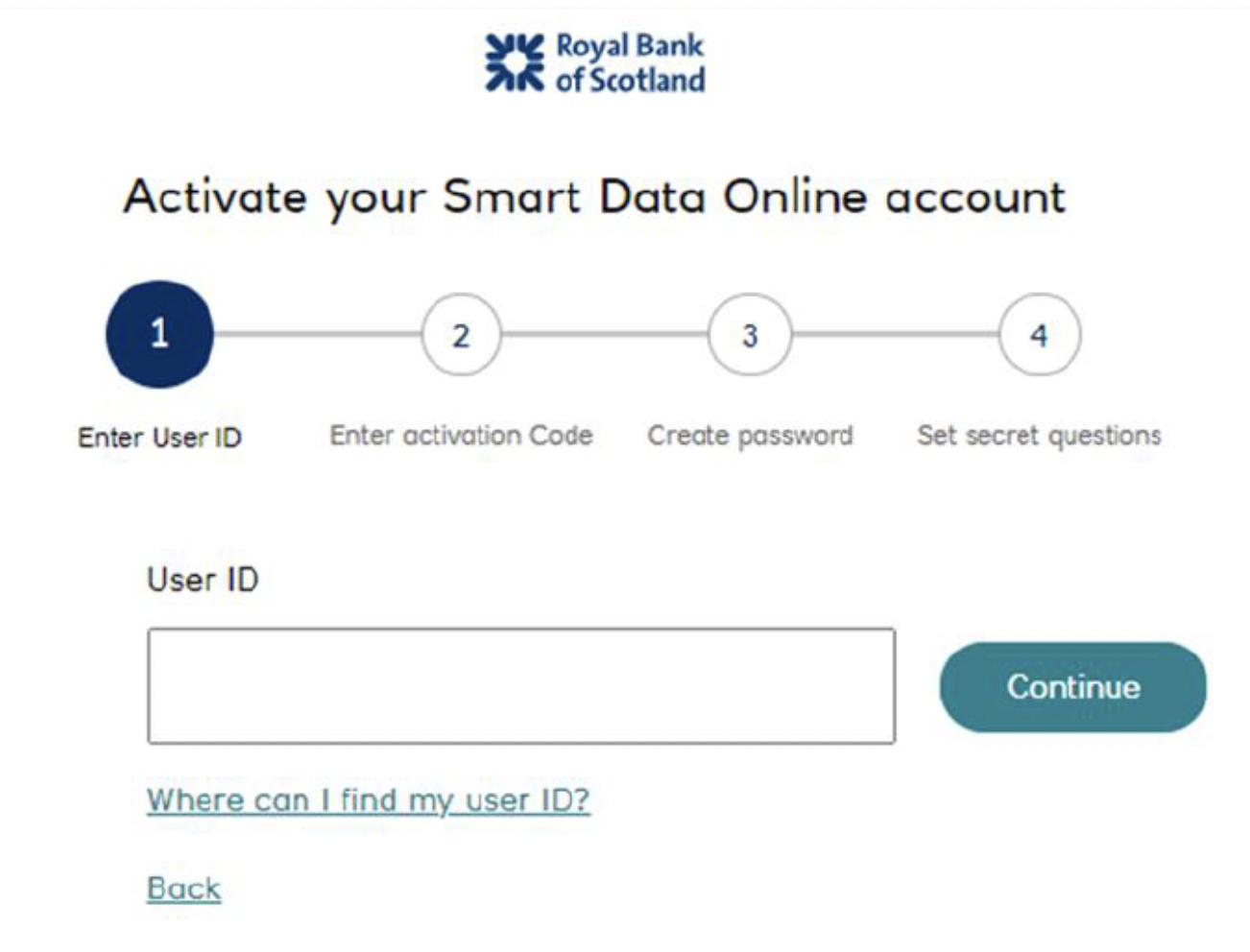
You will then be prompted to enter your User ID, this will be on your email invitation to active your account .
Click on "Continue".
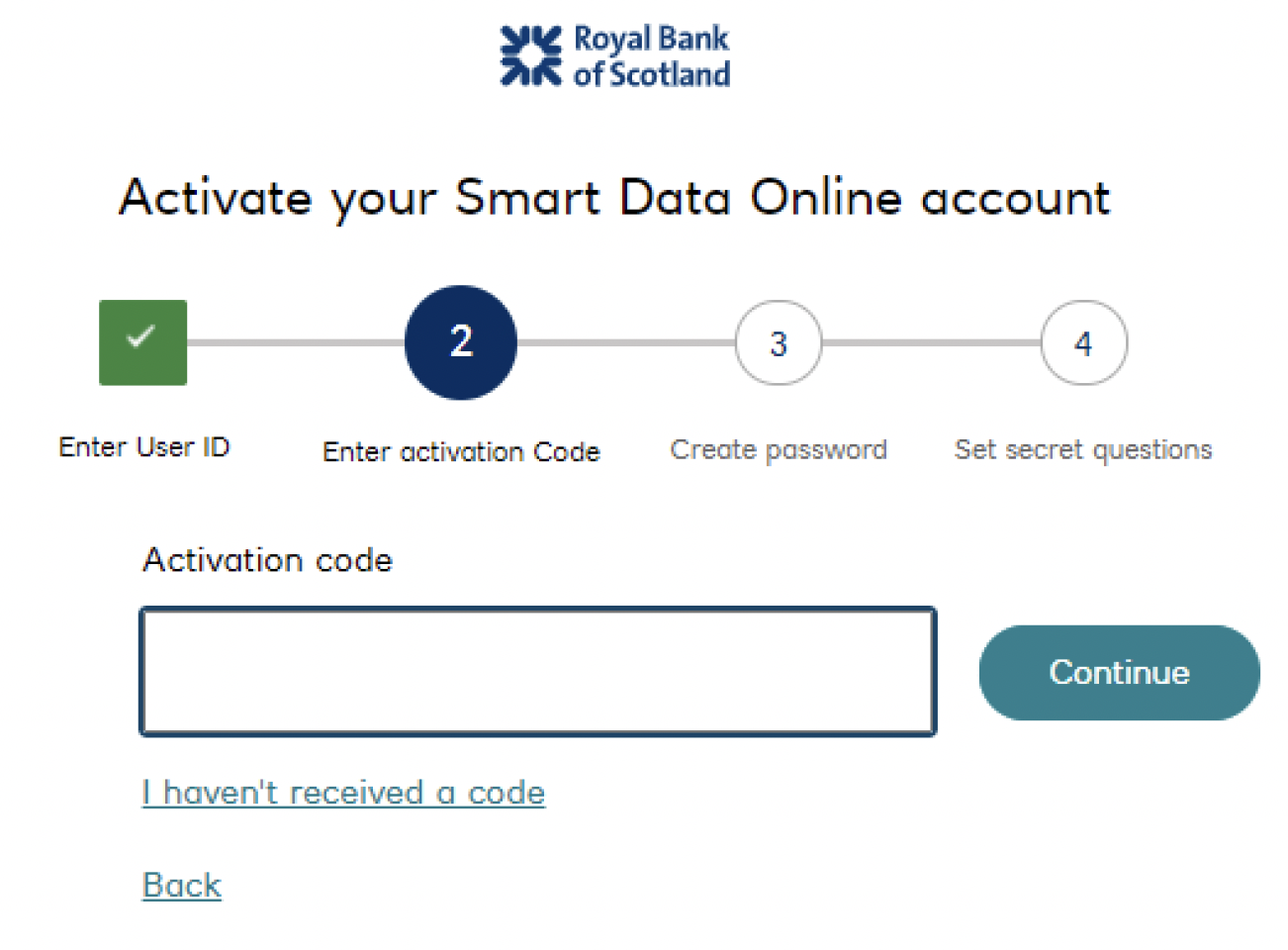
Next you'll then have to enter your activation code, This can also be found on the invitation email to activate your account. Please copy and paste the code in with no spaces then click "Continue"
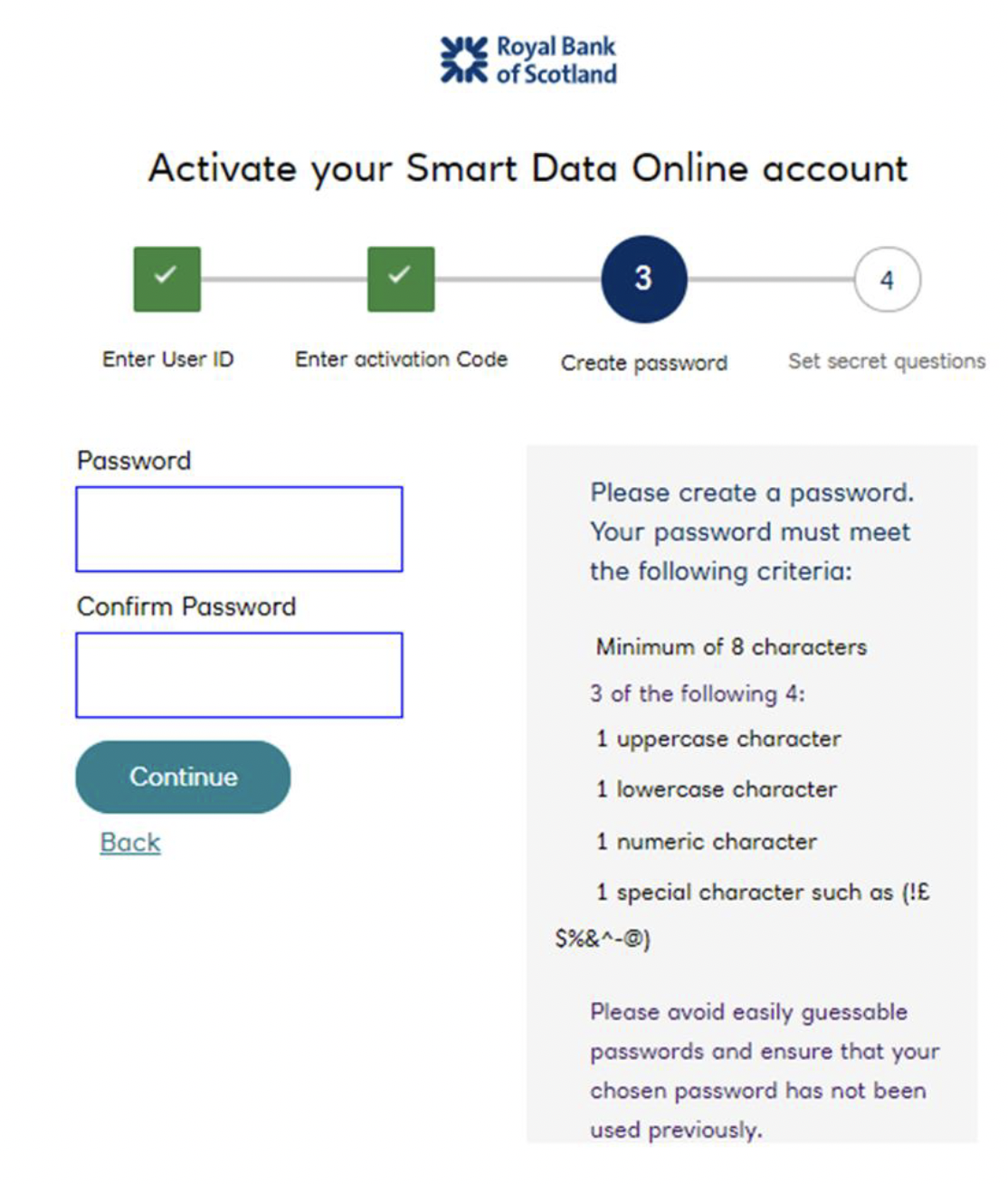
Next please create a password for your account, Click "Continue"
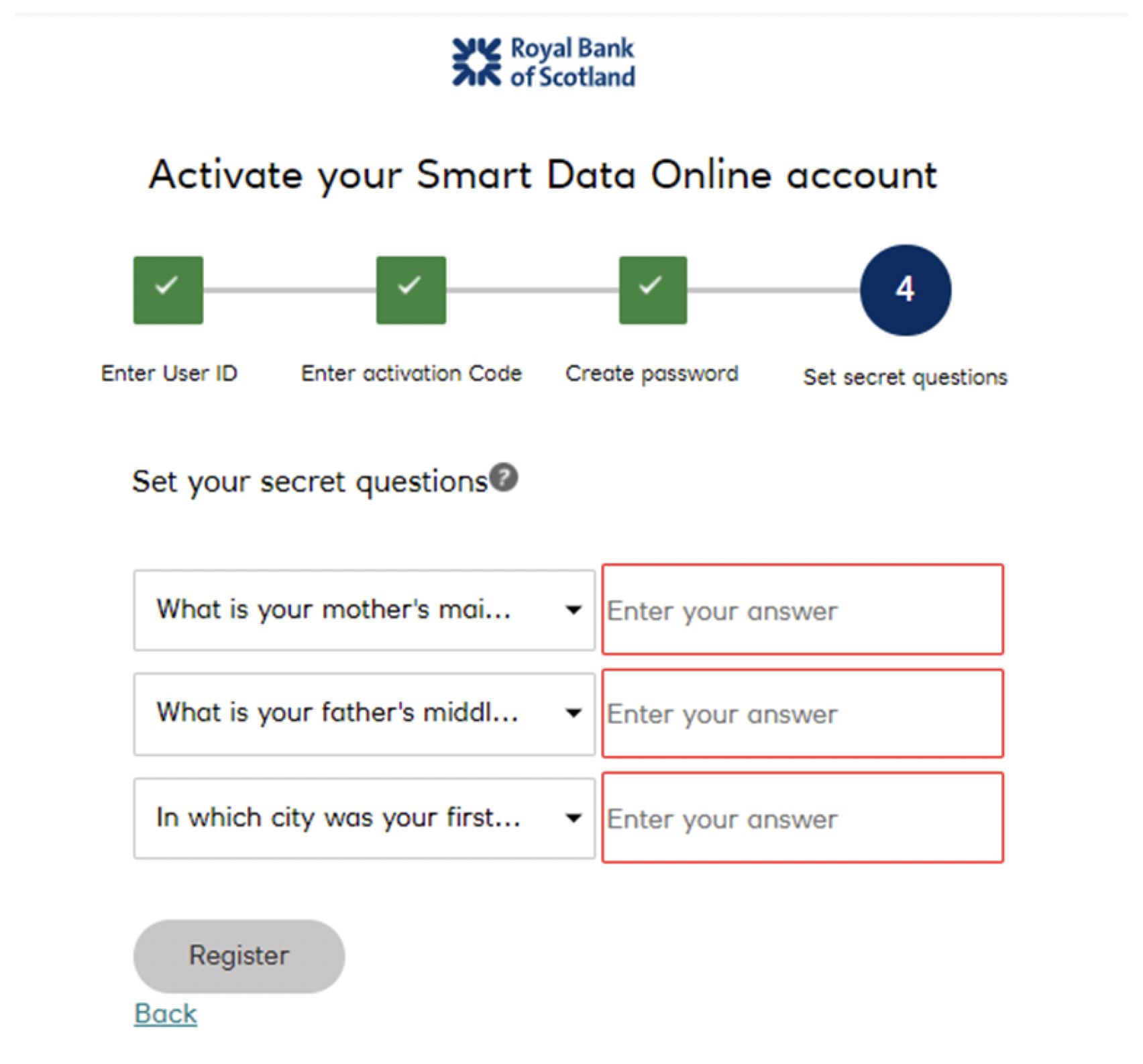
Choose the three security question from the drop down menu and type in the answer.
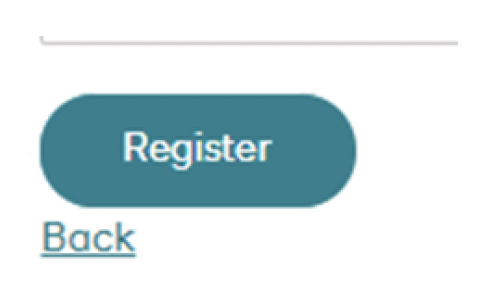
Click "Register"
It will then be taken back to the landing page with confirmation that the activation was successful.
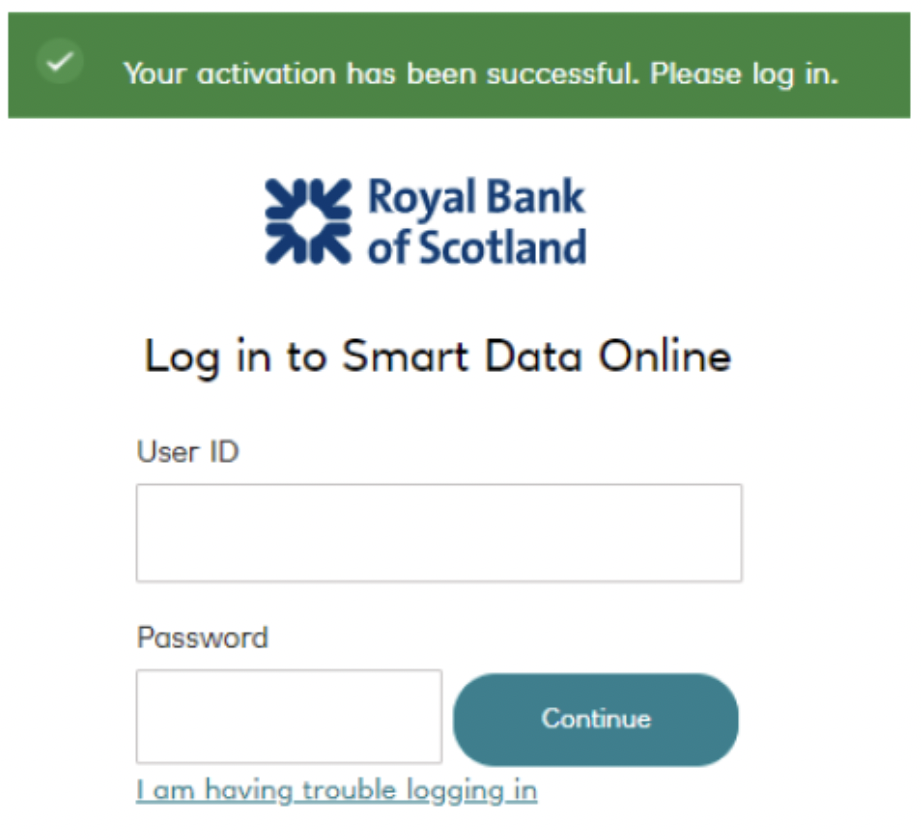
Log in with your user name and password, click "Continue"
You will then be sent a Onetime passcode(OTP) from RBS, You will receive a new OTP every time you log in.
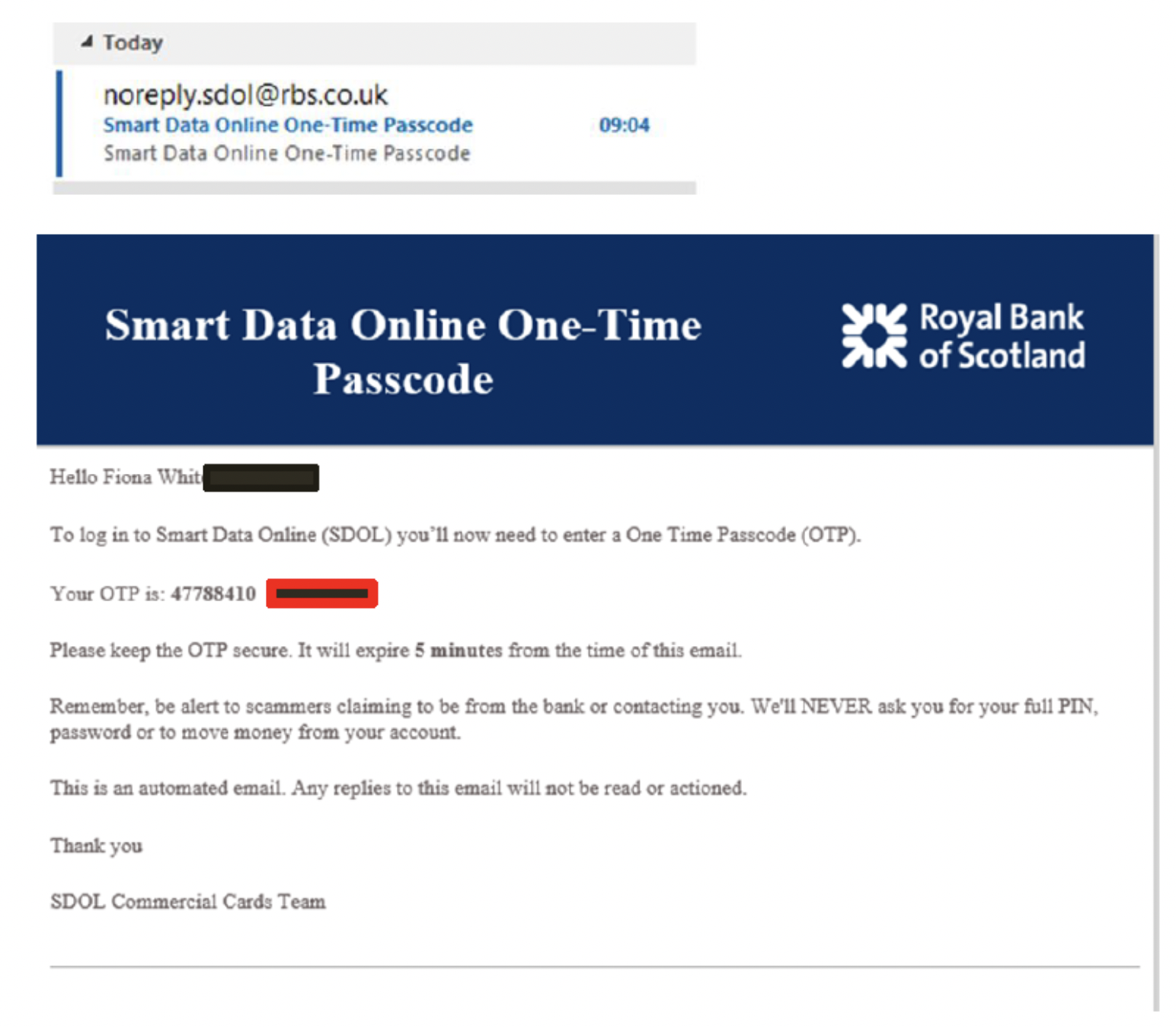
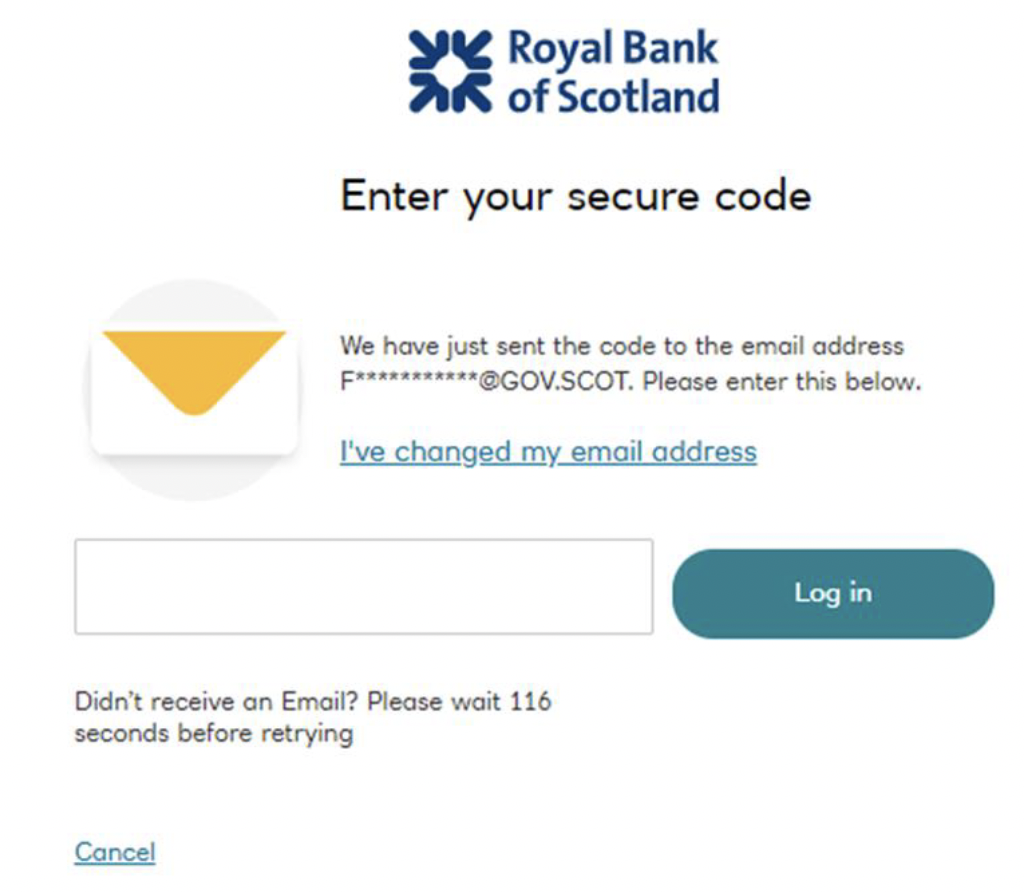
Copy and paste the OTP from the email with no spaces click "Log in". The passcode is valid for 5 minutes there is an option to request a new code.
Please note that even if you enter an incorrect password a OTP will still be sent but access will be denied at this stage.
A.If you are only an approver, the home page appears as follows:
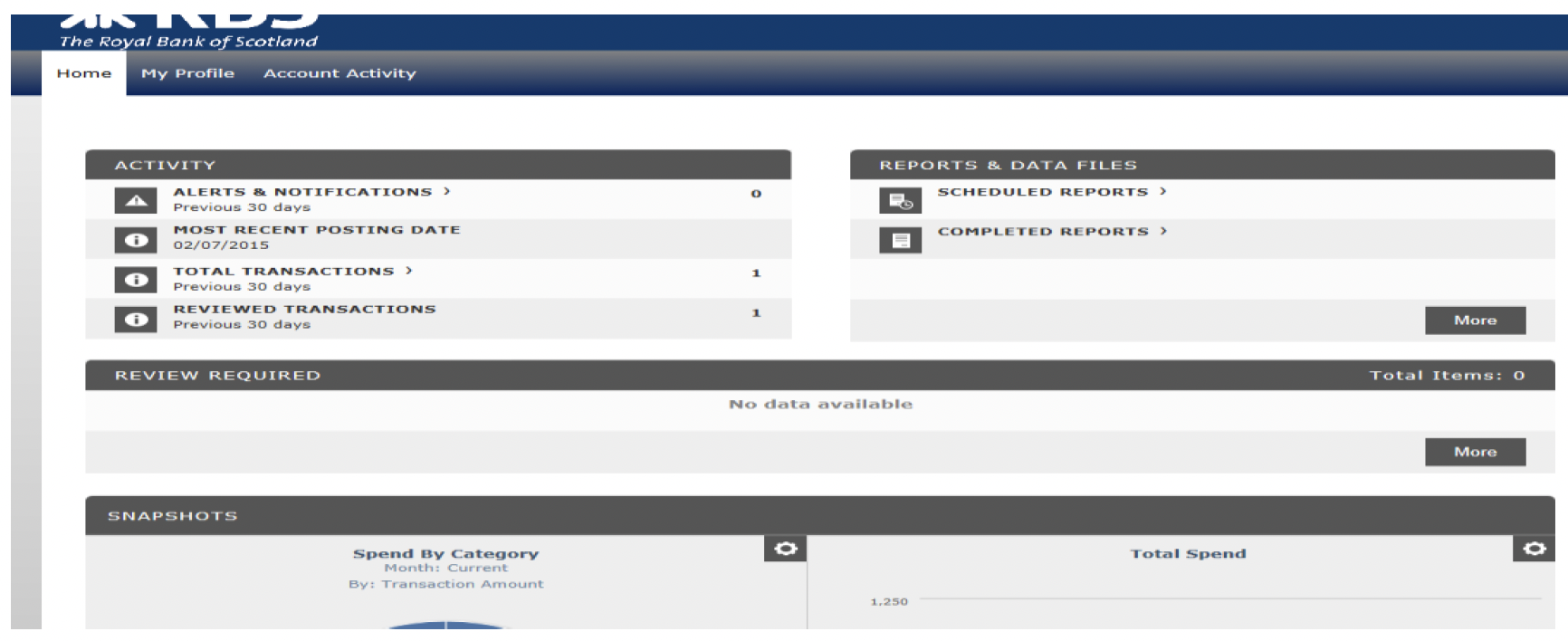
B. If you also have another role (proxy, cardholder, controller, Budget Centre Liaison Officer (BCLO), etc) the home page provides the functionality to toggle between the different roles.
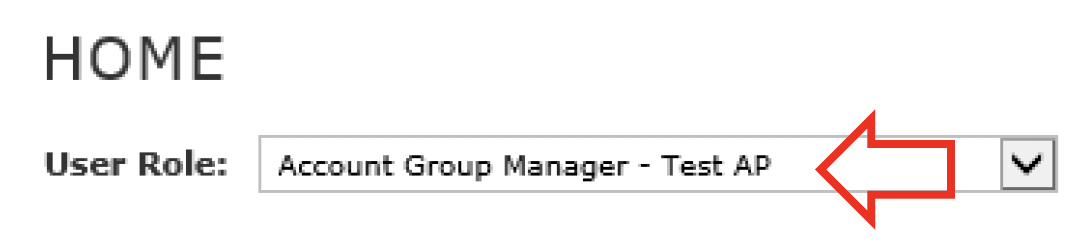
From the drop down menu in User Role, select the approver role you are carrying out the activities for.
Contact
Email: EPC_mailbox@gov.scot
There is a problem
Thanks for your feedback